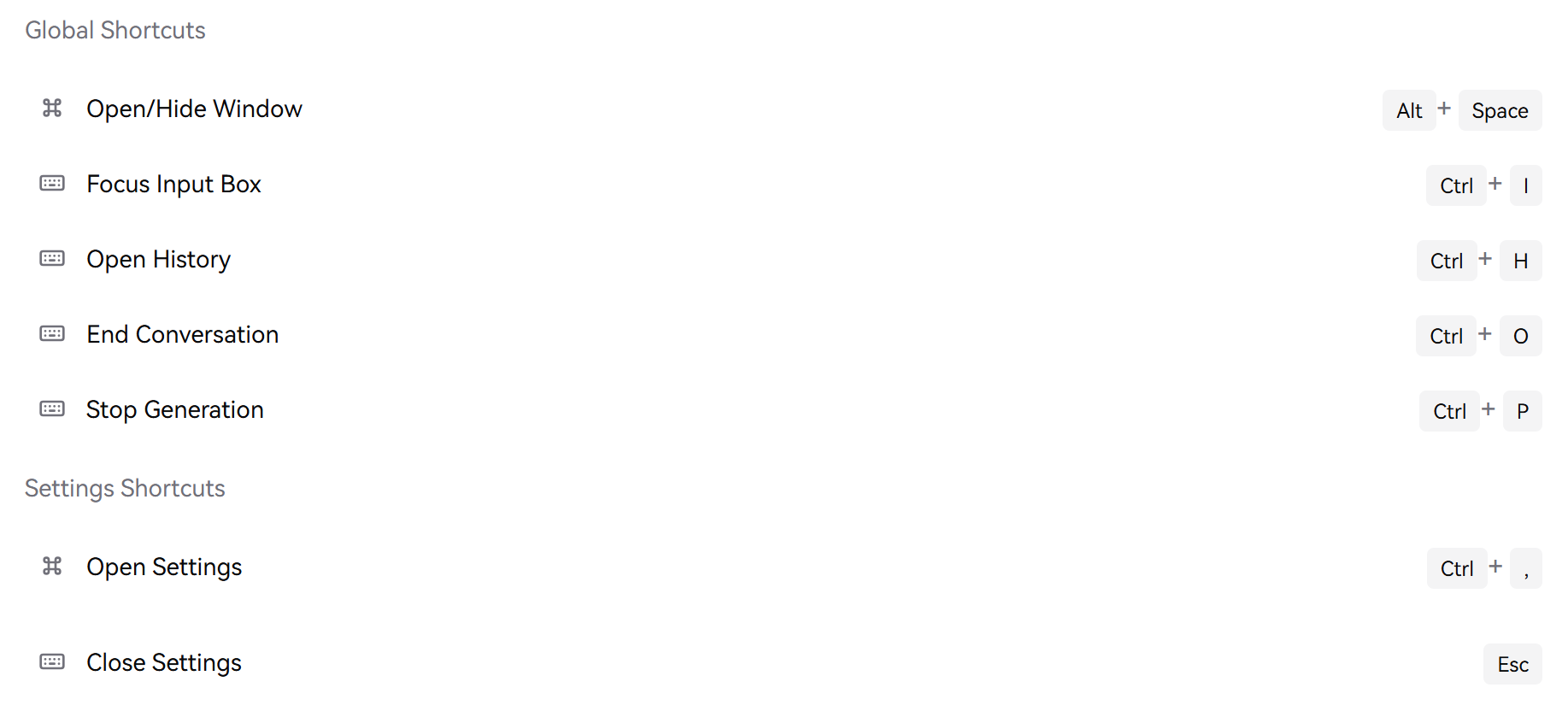Configuration
After the first launch of Ghostie, you can make some basic settings to optimize your experience.
Initial Setup
When you first launch Ghostie, you will see a welcome interface that guides you through the following initial settings:
- Select language - Ghostie supports multiple languages, including Chinese, English, etc.
- Select theme - Bright theme or dark theme, or follow the system
- Set workspace - Configure the default workspace location
- Performance settings - Adjust resource usage based on your computer's performance
Interface Settings
You can adjust the following parameters at any time through the "Settings" interface:
Shortcut